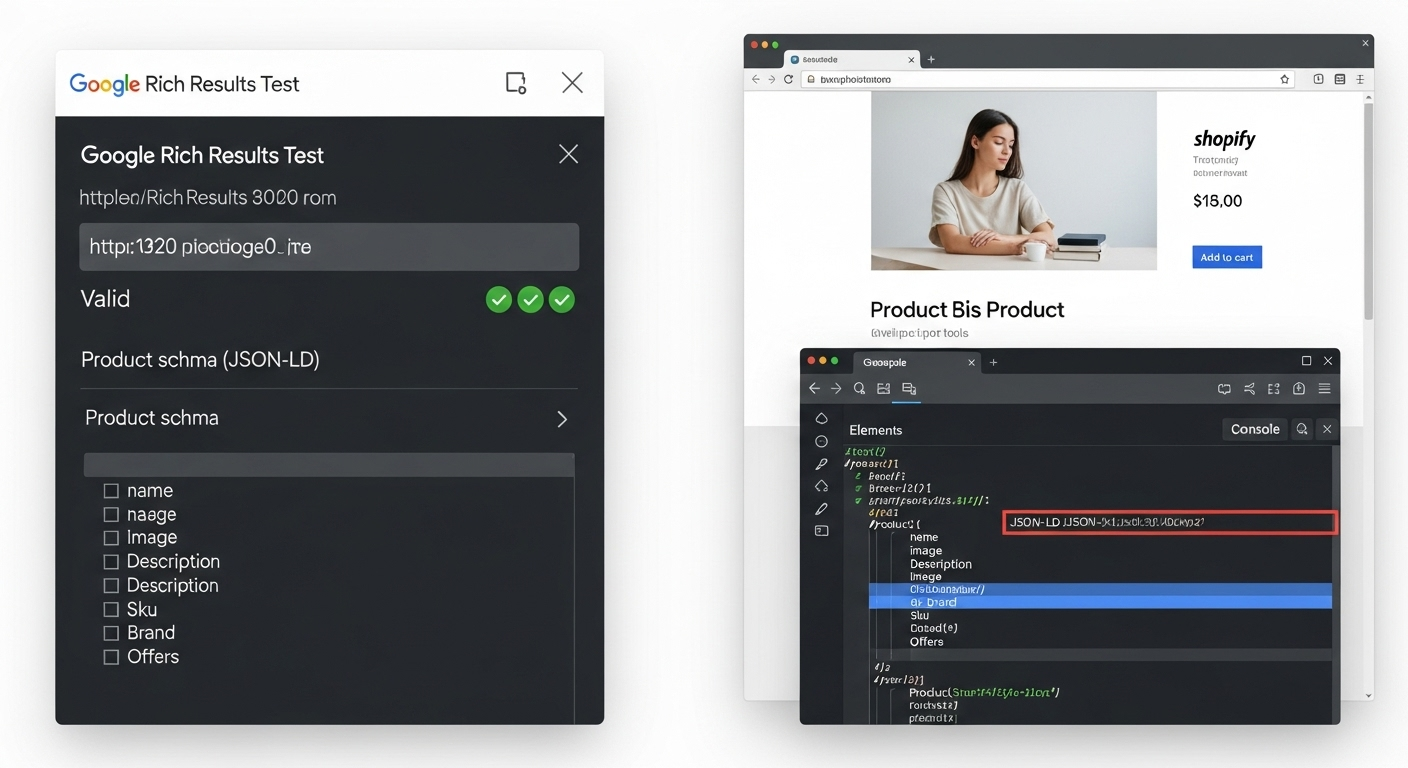Identifying the Root Cause of Your Price Mismatch Errors
When your ShoppingFeeder data is accurate but Google Merchant Center still reports price mismatches, the issue almost always lies in your product page’s structured data implementation. This guide will help you diagnose exactly what’s going wrong with your LD+JSON schema markup.
Step 1: Use Google’s Rich Results Test Tool
Google’s Rich Results Test is your primary diagnostic tool for understanding how Google interprets your product pages.
How to Use the Tool:
- Navigate to Google’s Rich Results Test
- Enter your product page URL (choose a page that’s showing price mismatch errors)
- Click “Test URL” and wait for Google to analyze your page
- Review the detected structured data in the results
Step 2: Analyze What Google Finds
Look for these critical elements in the Rich Results Test output:
Product Schema Detection: Confirm that Google detects @type: "Product" schema on your page. If no product schema is found, this explains your price mismatch errors.
Price Information: Check the offers section of the detected schema. Look for:
- price: The actual price value
- priceCurrency: The currency code
- availability: Stock status
Variant Representation: For products with variants, examine whether the schema reflects the currently selected variant or defaults to the first available option.
Step 3: Compare with Your ShoppingFeeder Data
Open your ShoppingFeeder dashboard and locate the same product in your feed. Compare:
- Price Values: Does the schema price match your feed price?
- Currency Formatting: Are both using the same currency code and decimal formatting?
- Variant Information: If you’re feeding variant-specific data, does the schema reflect the correct variant?
Common Diagnostic Findings
Missing Schema Entirely: If Google’s tool shows no Product schema, your theme lacks structured data markup completely.
Static First-Variant Schema: The schema shows pricing for your first product variant regardless of customer selection, while your feed contains variant-specific data.
Incorrect Currency Formatting: Schema shows prices as strings with currency symbols (“$29.99”) instead of numeric values with separate currency codes.
Outdated Price Information: Schema contains old pricing that doesn’t match your current Shopify data or ShoppingFeeder feed.
Step 4: Document Your Findings
Create a simple comparison table to track issues:
| Element | ShoppingFeeder Value | Page Schema Value | Status |
|---|---|---|---|
| Price | $29.99 | $24.99 | ❌ Mismatch |
| Currency | USD | USD | ✅ Match |
| SKU | ABC-123 | ABC-123 | ✅ Match |
| Availability | In Stock | Missing | ❌ Issue |
Testing Multiple Product Types
Repeat this diagnostic process for different types of products in your store:
- Simple Products (no variants)
- Variable Products (multiple size/colour options)
- Bundle Products (if applicable)
- Sale/Discounted Products
Each product type may have different schema implementation issues that require specific solutions.
Next Steps
Once you’ve identified the specific discrepancies between your accurate ShoppingFeeder data and your page-level markup, you’ll be ready to implement the targeted fixes covered in the remaining guides in this series.
Remember: Your feed accuracy through ShoppingFeeder gives you a reliable baseline—now you just need to ensure your product pages communicate the same accurate information to Google’s crawlers.