🛒 ShoppingFeeder × Makro Marketplace Integration Guide
Seamlessly connect your ShoppingFeeder account with Makro Marketplace to expand your reach and boost sales
ShoppingFeeder works great with Makro Marketplace. You can instantly sync your listings from your ShoppingFeeder account to Makro. To do this, ShoppingFeeder needs access to your Makro Marketplace account. To give it access, follow these steps:
📋 Step-by-Step Instructions
Generate Key and Secret Token in your Makro Seller Portal
- Log into the Seller Portal. (Needed only if you have not logged in recently to the portal, if your login is cached on the browser, you will automatically land on step 2)
⚠️ NOTE: You have to log in as the primary user of the seller profile. Sub-Users cannot create API access keys. - Open the URL: https://seller.makro.co.za/index.html#dashboard/developer-access (Copy and paste the URL into the next tab to land on developer access)
- Click Create New Access
- Provide following details
- Copy the API Key and API Secret (click “Copy Secret”) and put them in a document for use in the next section
- Now, get your location ID from the Makro Seller Portal, under Seller Portal>Manage Profile>Account>Pick up Address
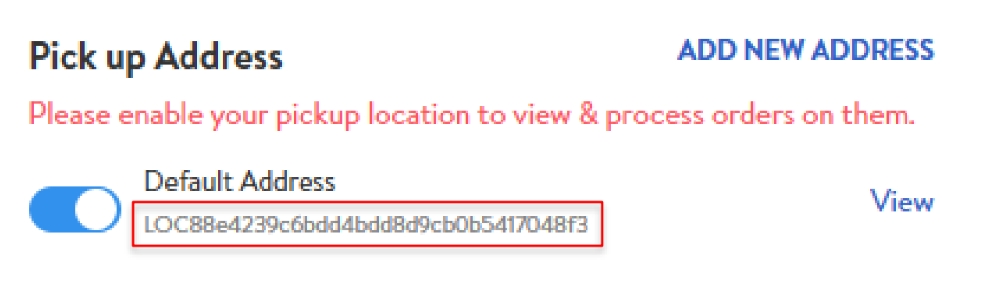
- Copy the Default Address ID and add it to your document
Next, we’re going to add these 3 values to ShoppingFeeder
- Go to Feed Management > Channel Management
- Subscribe to the Makro channel if not already subscribed

- Insert your Makro API key and API Secret and Location ID into the channel settings
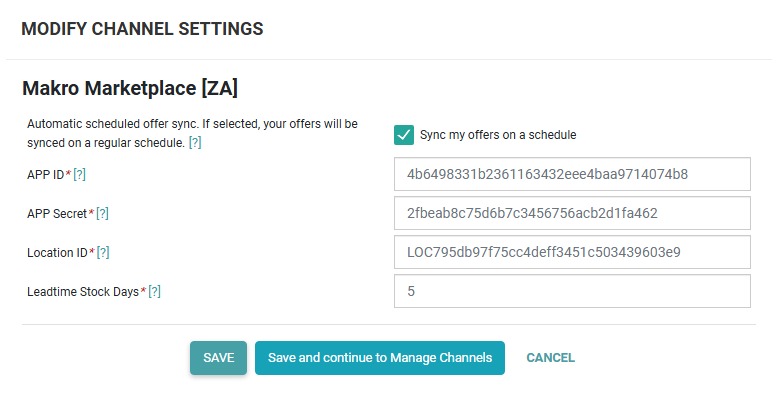
- Enter your lead time stock days that state how long you will take to ship. You can use a default value for now.
- Save your settings and you’re ready to sync to Makro Marketplace.
- Visit the Manage Makro Offers page and click “Sync All Offers”
✅ You’re All Set!
Congratulations! Your ShoppingFeeder account is now successfully integrated with Makro Marketplace. Your products will sync automatically, helping you reach more customers and grow your business.
📞 Need Help?
If you encounter any issues during setup or have questions about the integration, don’t hesitate to reach out to our support team. We’re here to ensure your success on Makro Marketplace.
Happy selling! 🎉

