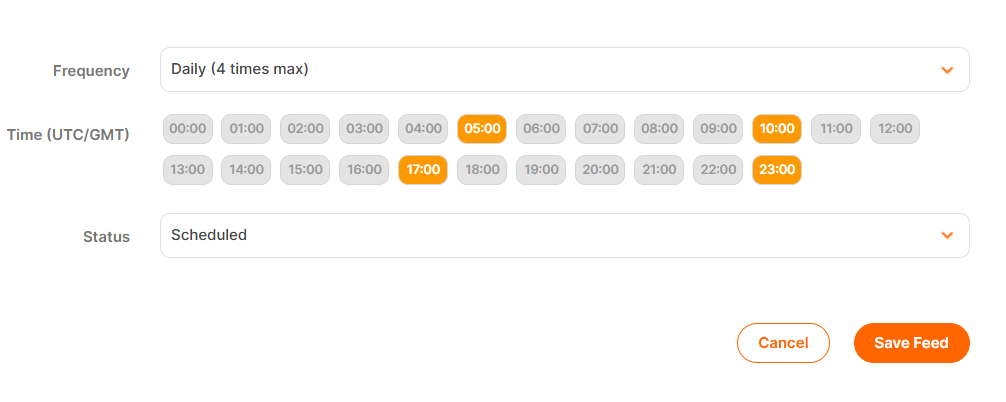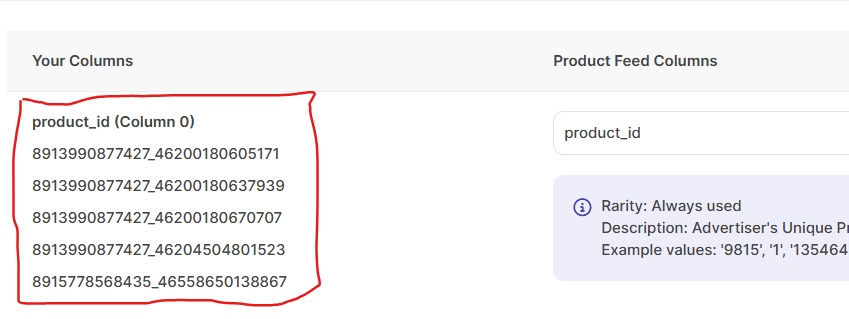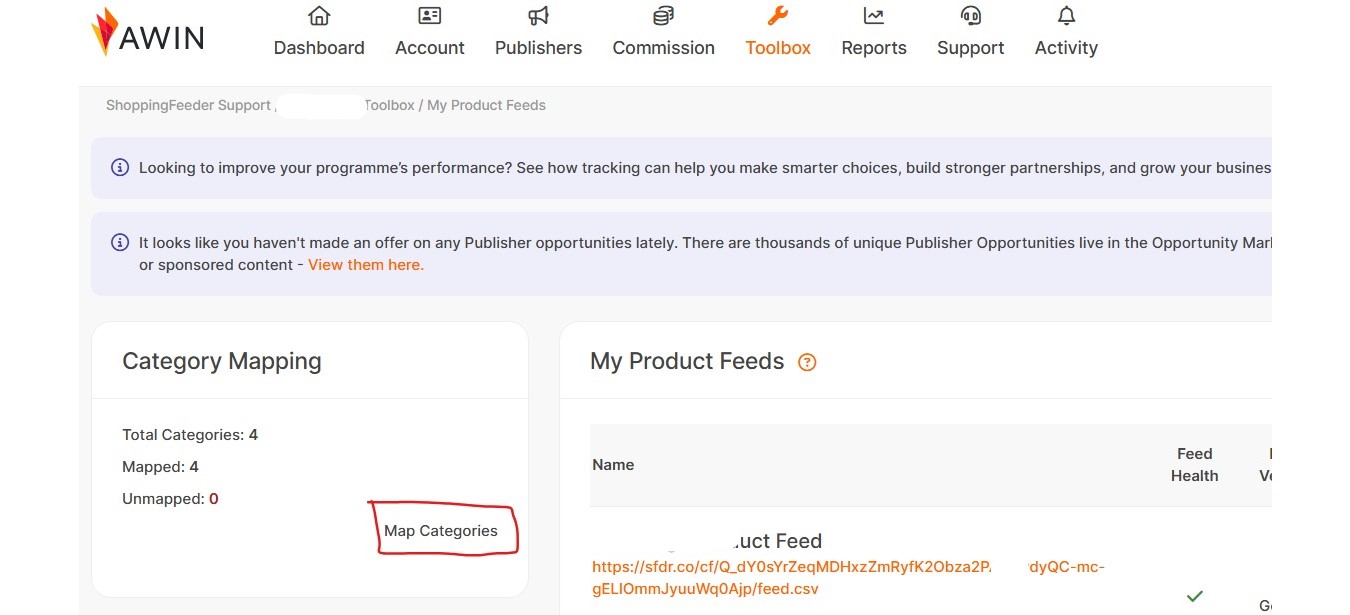Quick Guide: Loading a Feed in AWIN and Mapping Categories
Loading a Product Feed
- Navigate to Toolbox → My Product Feeds
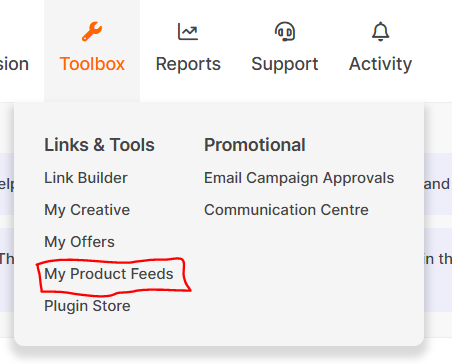
- Click “Add a New Feed” (orange button in top right)
- Configure Feed Settings:
- Feed Name: Enter a descriptive name (e.g., “ShoppingFeeder Product Feed”)
- Feed Language: Select your language (usually English)
- Transfer Method: Choose HTTPS for secure transfers
- File Location: Enter your feed URL From ShoppingFeeder (e.g. https://sfdr.co/cf/Q_dY0sYrZeqMDHxzZmRyfK2Obza2PA3…ydyQC-mc-gELIOmjklgjklyi576/feed.csv)
- File Type: Select CSV
- First line has headers: Check this box
- Set Up Schedule:
- Click “Save Feed” to create your feed
Field Mapping
Where there is sample data on the left, map it to the appropriate field on the right
Where there is no sample data on the left, choose “Not Mapped”
Save Mapping & Feed
Category Mapping
Once your feed is loaded, you’ll see the Category Mapping section:
- Total Categories: Shows how many product categories are in your feed
- Mapped: Displays successfully mapped categories
- Unmapped: Shows categories that need attention
To Map Categories:
- Click “Map Categories”
- Review the mapping interface
- Assign each product category to the appropriate AWIN category
- Ensure all categories are mapped (aim for 0 unmapped categories)
Feed Status & Monitoring
Your feed dashboard shows:
- Feed Health: Visual indicator of feed performance
- Feed Status: Current operational status
- Last Checked: When the feed was last processed
- Last Modified: When feed settings were updated
- Schema: Feed schedule and timing information
Pro Tips:
- Use descriptive feed names for easy identification
- Schedule multiple daily updates for dynamic inventory
- Monitor the “Feed Health” indicator regularly
- Ensure all categories are mapped to avoid product exclusions
- Test your feed URL before saving to prevent errors
The system will automatically process your feed according to the schedule, and you can track performance through the feed dashboard.
Note: It can take a few hours for products to show in the AWIN dashboard.