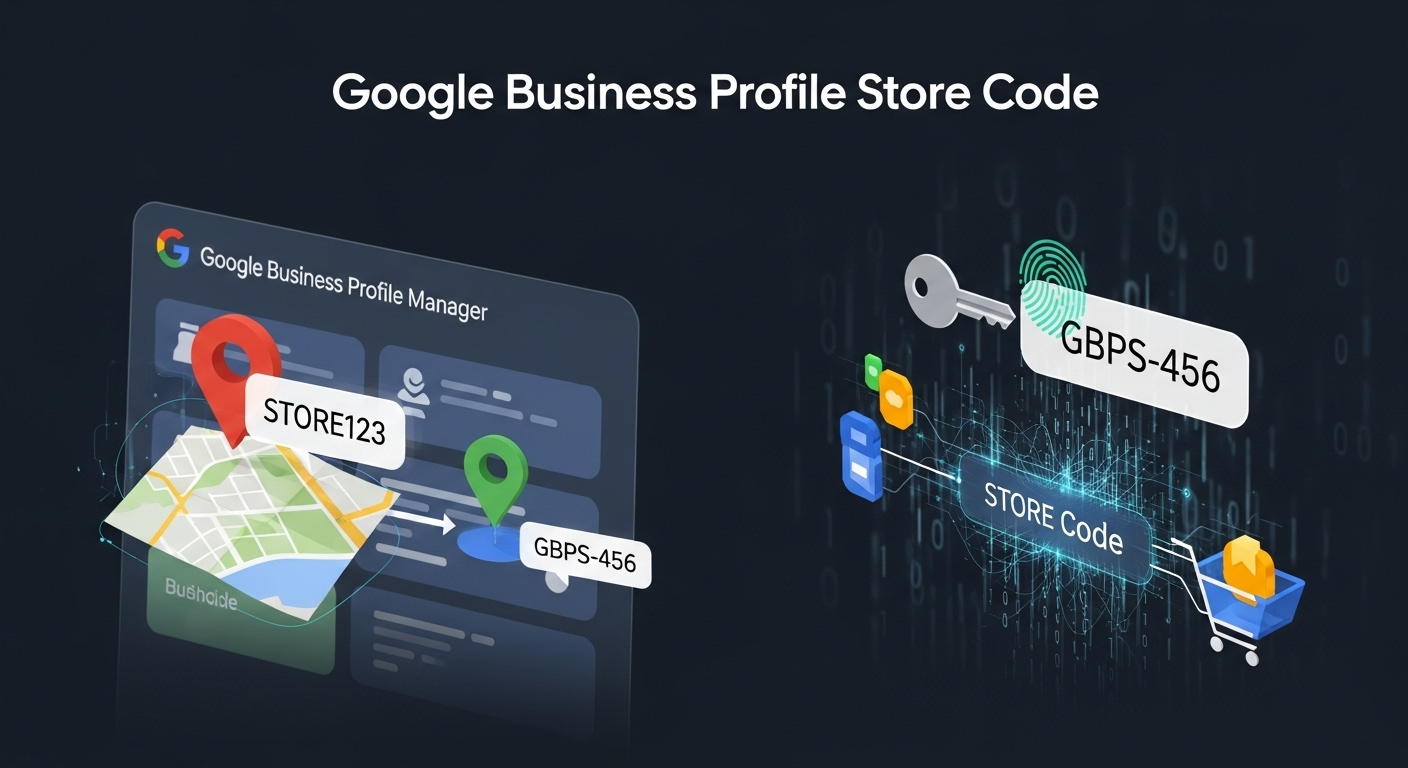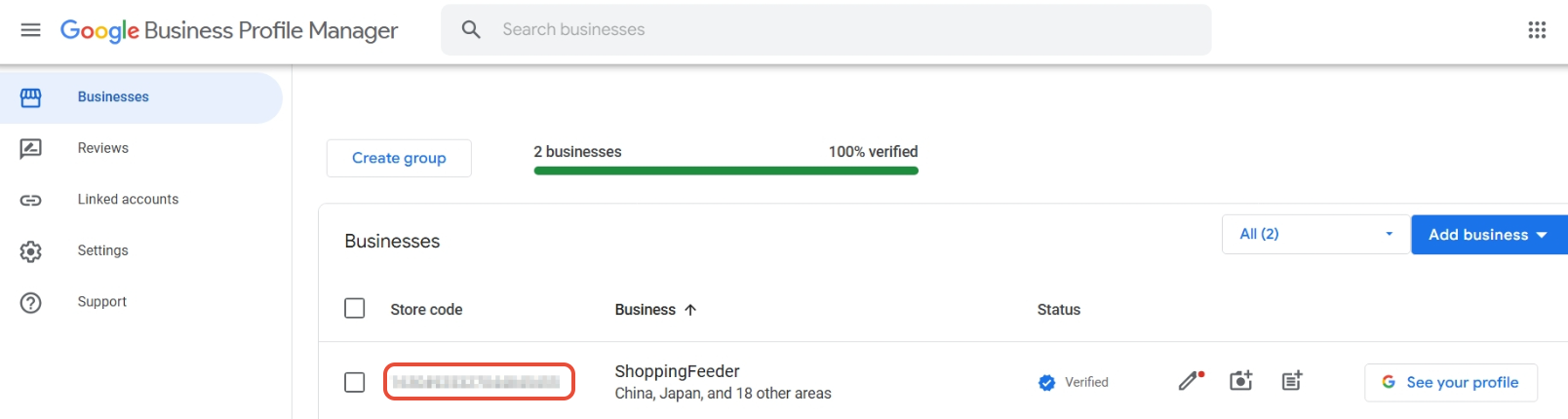What is a Google Business Profile Store Code?
Your Google Business Profile store code (formerly known as Google My Business store code) is a unique identifier assigned to each of your business locations. This code is essential for setting up local inventory ads, connecting your point-of-sale system, and managing multiple locations through Google’s Merchant Center.
Why You Need Your Store Code
The store code is required for:
- Local inventory ads – Show products available in your physical store
- Local product listings – Display in-stock items on Google Search and Maps
- Multi-location management – Track inventory across different store locations
- Third-party integrations – Connect POS systems and inventory management tools
How to Find Your Google Business Profile Store Code
Follow these simple steps to locate your store code:
Step 1: Access Google Business Profile Manager
Navigate to https://business.google.com/locations and sign in with your Google account.
Step 2: View Your Businesses
Once logged in, you’ll see a list of all your business locations in the main dashboard. The “Businesses” section displays all locations associated with your account.
Step 3: Locate Your Store Code
Your store code appears in the leftmost column of the business listings table, directly before your business name. As shown in the example image, the store code is displayed prominently for each location.
Step 4: Copy Your Store Code
Simply select and copy the store code for the relevant business location you need. Each location has its own unique store code if you manage multiple businesses.
What Your Store Code Looks Like
Store codes typically consist of alphanumeric characters and may vary in length depending on when and how your business profile was created. In the example shown, you can see the store code clearly displayed next to the business name and location details.
Troubleshooting Common Issues
Can’t find your store code?
- Ensure you’re logged into the correct Google account
- Verify your business is verified (look for the “Verified” status indicator)
- Check that you have owner or manager permissions for the business
Store code not displaying?
- Your business profile may need to be verified first (look for “100% verified” status)
- Refresh the page or try accessing from a different browser
- Contact Google Business Profile support if the issue persists
Next Steps After Getting Your Store Code
Once you have your store code, you can:
- Add it to your Google Merchant Center account
- Configure local inventory feeds
- Set up point-of-sale integrations
- Enable local product listings on Google Search and Maps
Additional Resources