Google Product Listing Ads and Google Shopping are two very powerful tools to drive visitors to your e-commerce store. Product Listing Ads appear in searches and on google.com/shopping, showing millions of users exactly what you have for sale before they reach your site. This makes users more likely to click on an ad for your product. As a result, Google Products Listing Ads drive higher quality traffic and lead to increased ROI.
To get started with Google Shopping, you need to import all your products into Google Merchant Center- a tool used to manage product listings in Google Shopping searches and update product data from an online dashboard.
ShoppingFeeder lets you quickly and easily create a data feed for Google Merchant Center, in only a few clicks and without any technical knowledge. With ShoppingFeeder, your products are automatically updated every few hours with the latest pricing and product information, so there is no need to manually update your product data each time you modify the price of a product.
We have created a step-by-step guide to show you how to get all your products into Google Merchant Center using ShoppingFeeder.
Before you can get started with this guide you need to:
- Create a ShoppingFeeder Account.
- Setup your store and install the ShoppingFeeder Plugin
- Subscribe to the Google channel
- Map your Product Categories in ShoppingFeeder
- Create a Google Merchant Center Account
Watch the video below :
Set the name of Feed. The Feed name is used as a purely descriptive feature to help you easily identify what products are contained in the XML data feed.
Set the input method for your product data to “Scheduled fetches” to ensure your products will be updated regularly, then click Continue.
ShoppingFeeder retrieves new product data from your e-commerce store every 8 hours and formats the data correctly for the wide variety of channels that we support. In the case of Google Merchant Center, ShoppingFeeder creates the XML data feed for the specifications outlined by Google.
Google Merchant Center will retrieve the latest product data from the ShoppingFeeder servers based on the upload frequency set in the next step.
Before you Create your feed, you’ll need to copy the feed URL from the subscribed channel in ShoppingFeeder. Log into your ShoppingFeeder dashboard, then head to Feed Management > Channel Management. Next to the subscribed channel, click on the link icon.
Now head back to Merchant Center, and paste the URL under ‘File URL’. Then click Create Feed.
Once you’ve clicked Create Feed, you’ll be taken back to view all your primary feeds, including Google NG which we’ve just created. Click on the feed.
Merchant Center will say, ‘No feed ready yet’. Click the Fetch Now button to process the feed. This may take a few minutes.
You’ve created your feed!

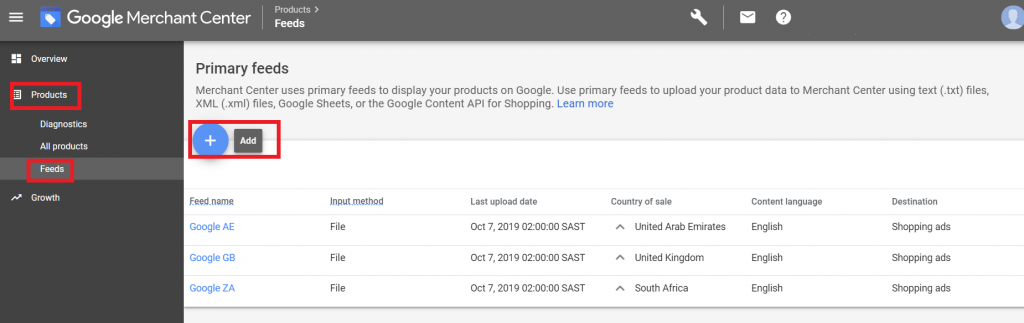
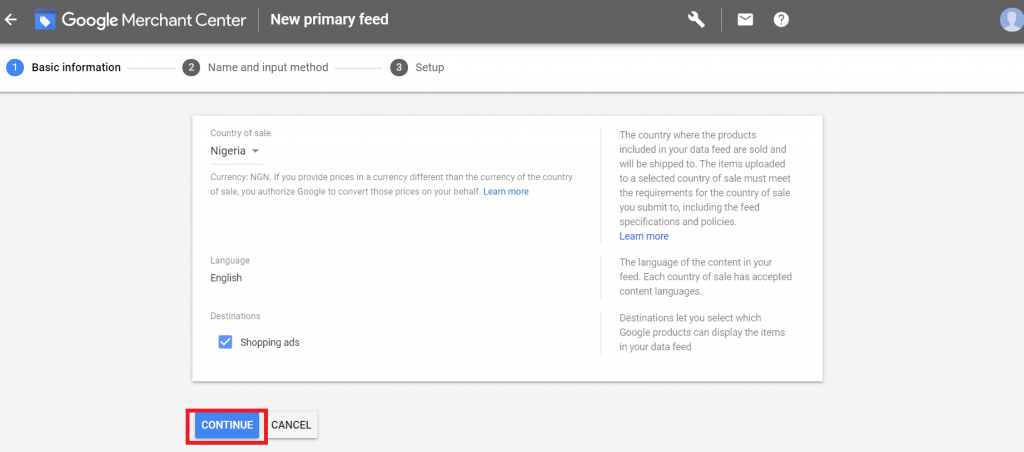
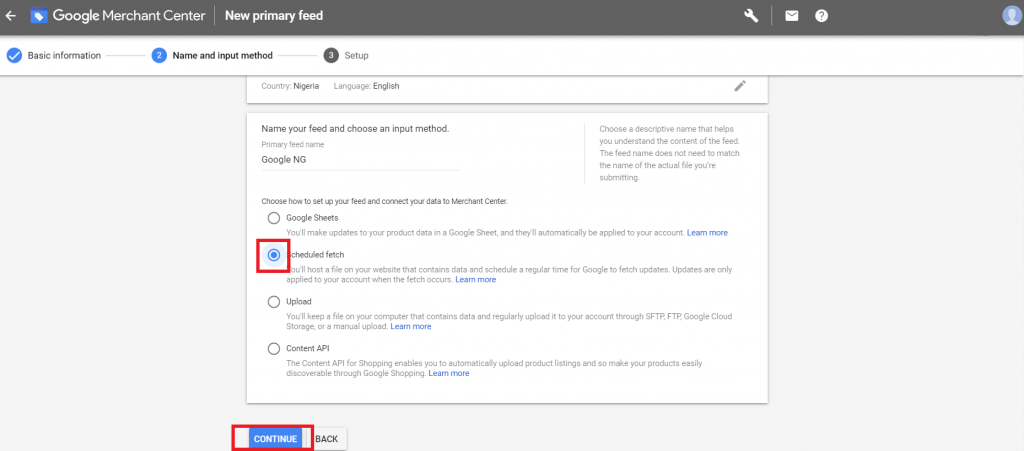
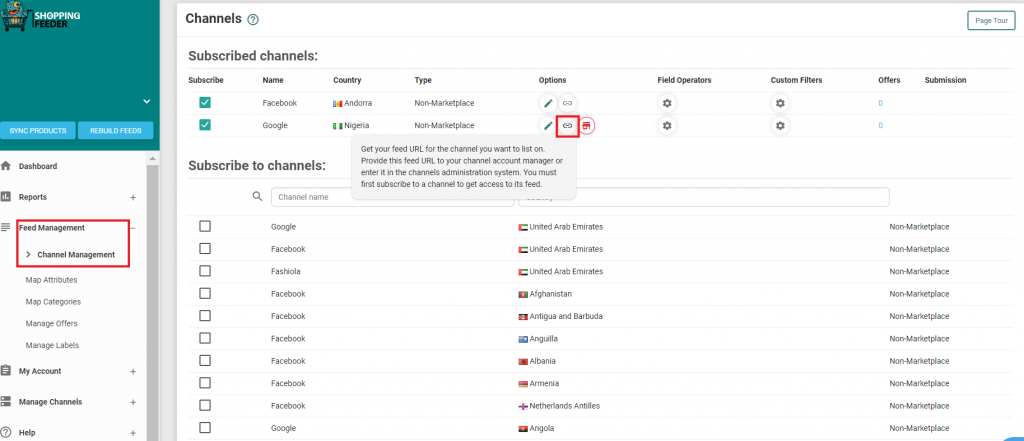

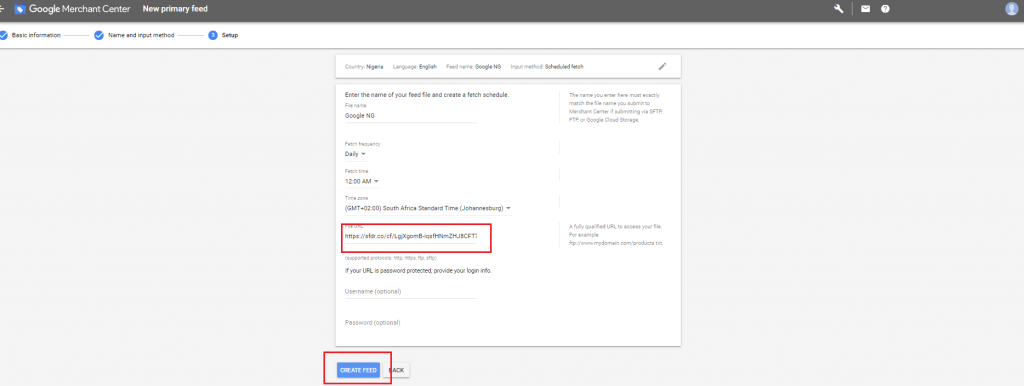
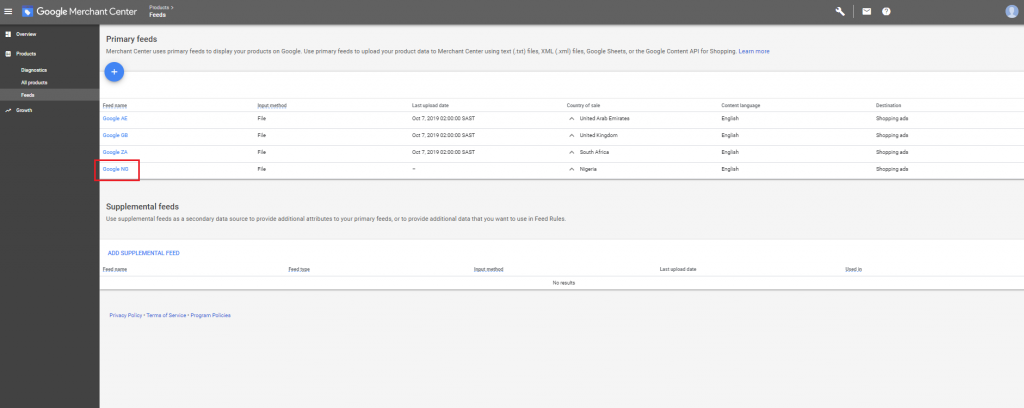
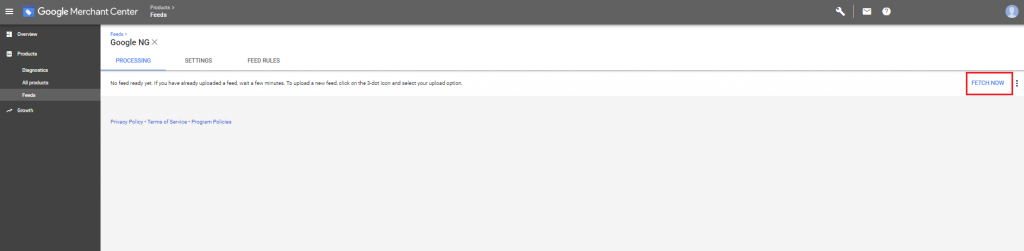
Pingback: What is Google Shopping?