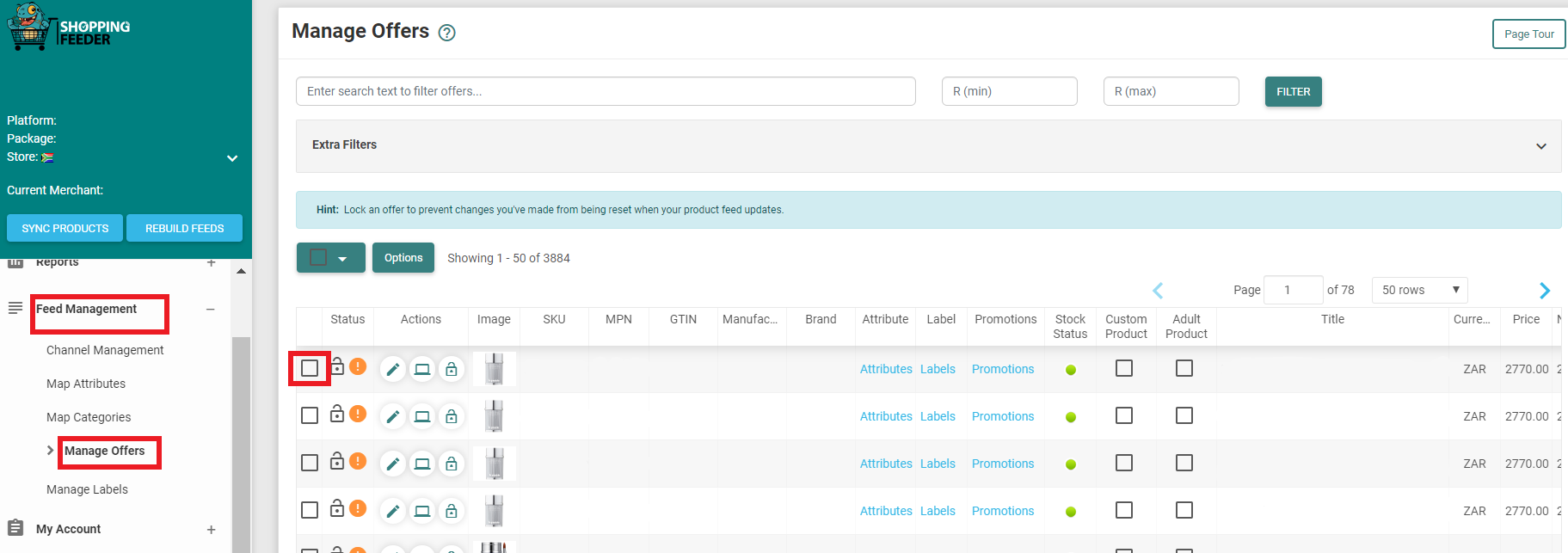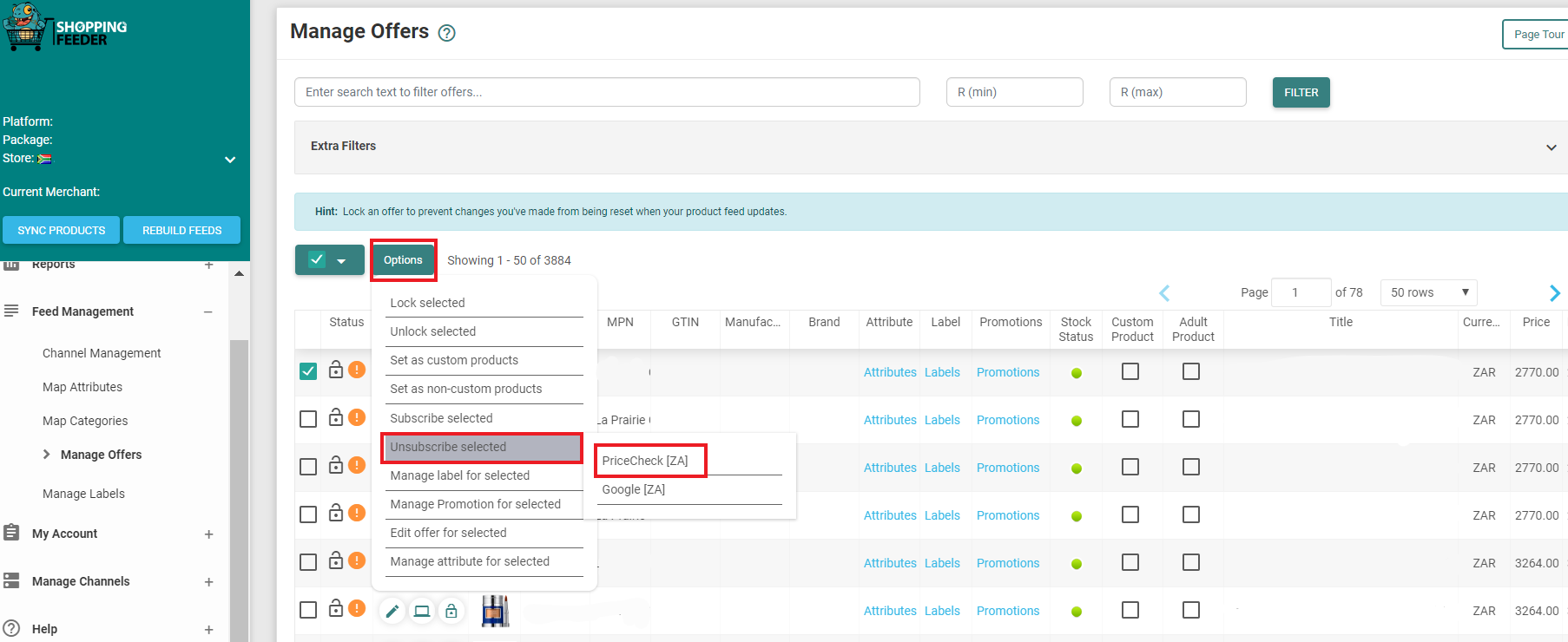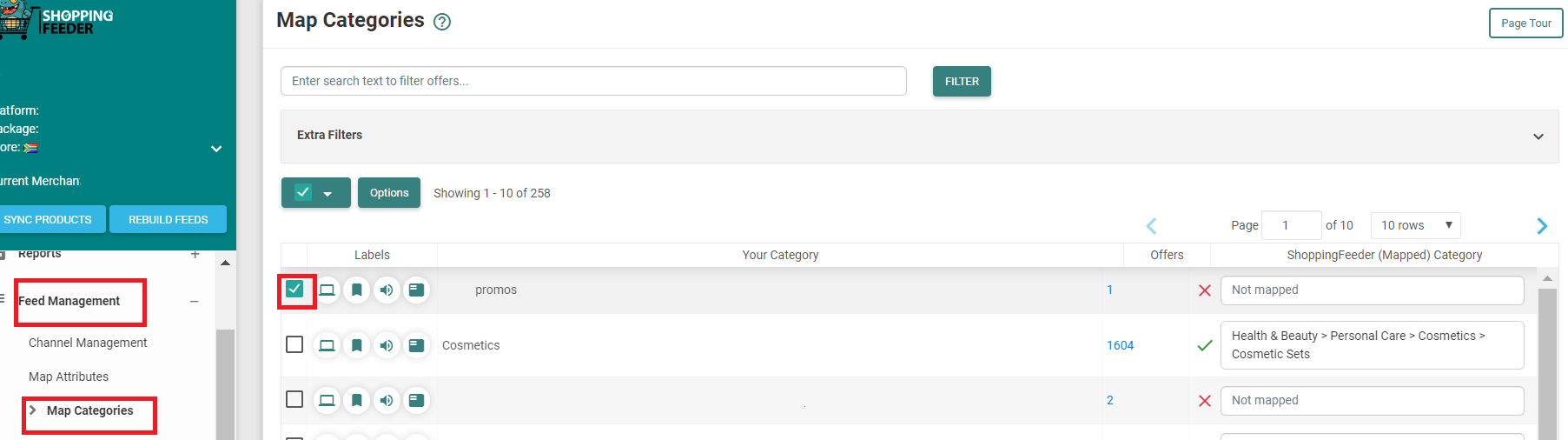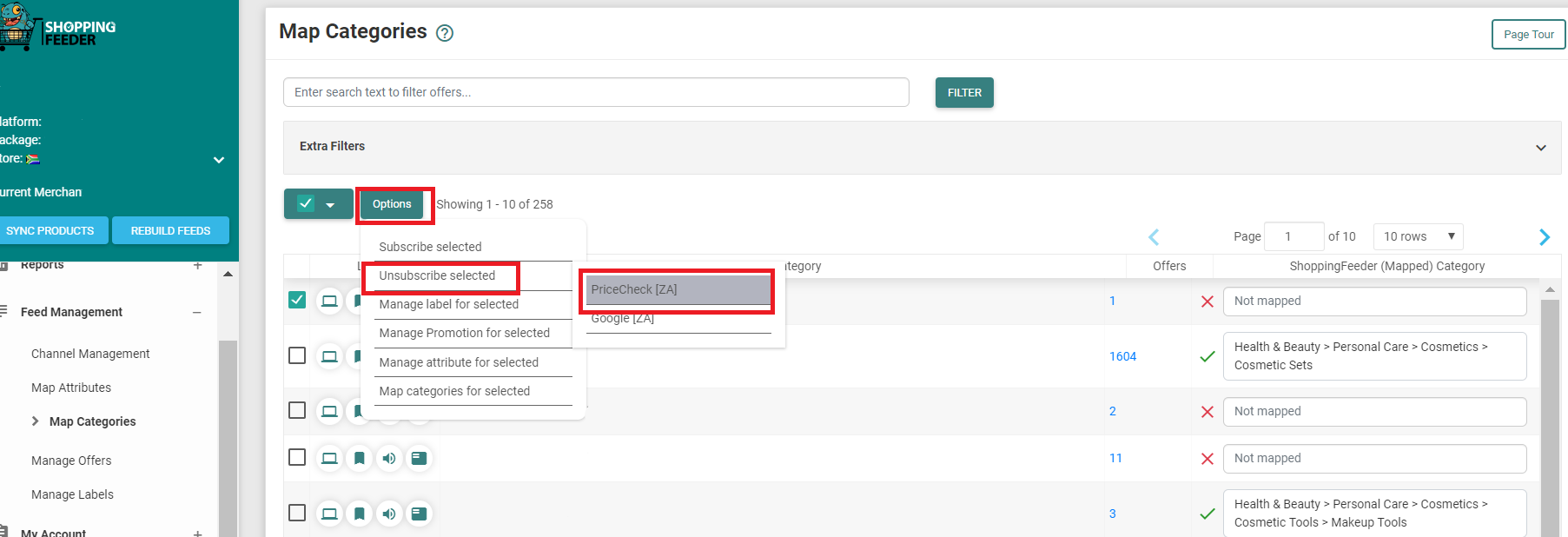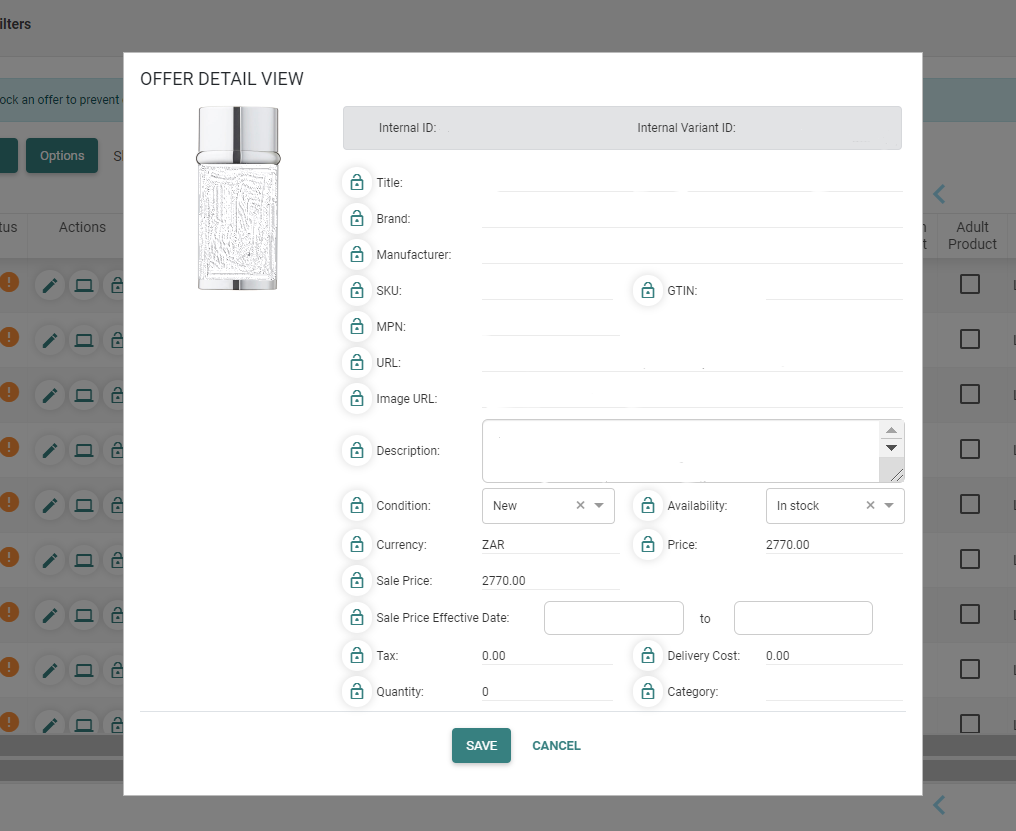ShoppingFeeder has a powerful set of features allowing you to customize your feed in a number of ways. You can exclude products on an individual basis, exclude an entire category of products, edit a product offer, or lock a product to avoid changes being overridden when products are synced.
By default, all of your products will be included in your feed. If you would like to exclude a product from your feed, you’ll have to unsubscribe that product from the specific channel.
Firstly, go to Feed Management -> Manage Offers from your ShoppingFeeder dashboard. Then go to the product you’d like to exclude from your feed and check the adjacent box.
Let’s say you’d like to exclude Product X from your Pricecheck feed. Simply go to Options -> Unsubscribe Selected. Then select Pricecheck.
Once you have finished making changes, click the Rebuild Feeds button to ensure your feeds is updated with the latest information.
To exclude an entire category of products from your feed, go to Feed Management -> Map Categories and select the categories you wish to exclude from your feed. In this case, we’re excluding the ‘promos’ category.
Click on Options -> Unsubscribe Selected and choose which channel you would like your category to be unsubscribed from.
The Offer detail view displays important information about your product, as shown below:
- SKU: Stock Keeping Unit – The code which your business has given the item to keep track of stock.
- GTIN: The Global Trade Item Number for a product is a unique 14-digit code used to identify trade items.
- MPN: The Manufacturer Part Number is a series of numbers and/or letters given to a part by the manufacturer. This is unique and identifies the part as belonging to the manufacturer.
- Weight: The weight of the product in the units chosen during the setup wizard.
- Price: The price of the item on comparison search engines.
- Sale Price: A lowered price for when the item is on sale.
- Sale Price Effective Date: The date at which the price will be lowered.
Locking a product allows you to make changes to an offer that will not be overridden the next time ShoppingFeeder Syncs the latest product information from your store. The Lock Product function will prevent all information except for pricing and inventory data from being changed on a product sync.
The following fields will still be updated even if a product is locked: category, URL, price, sale price, sale price effective date, delivery cost, tax, availability and quantity.
Simply click on the Lock icon.