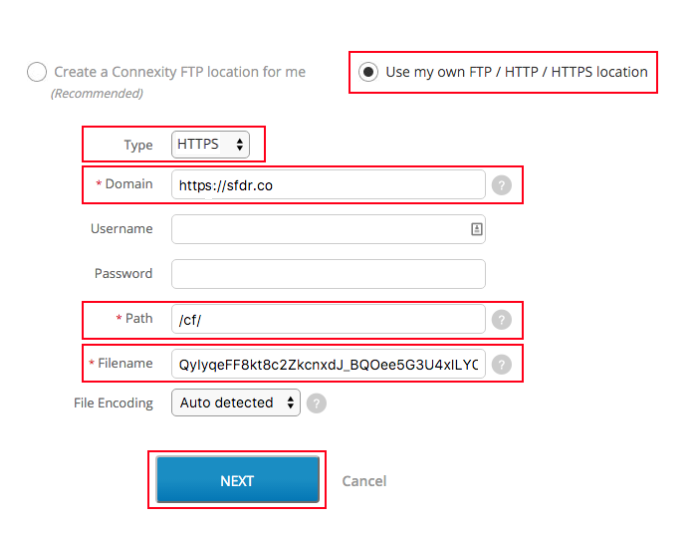Shopzilla is a popular product comparison website that serves the United States, the United Kingdom, France, Germany, Italy and Spain.
To get your products listed on Shopzilla follow our simple guide below.
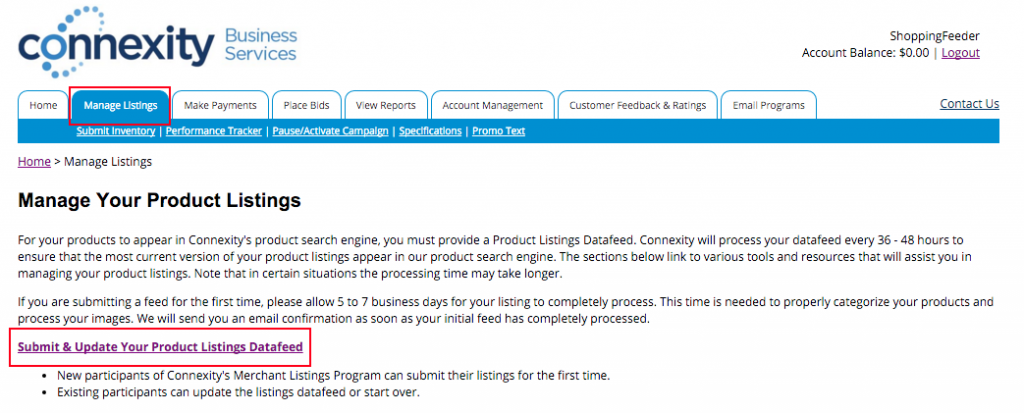
You can login to your Connexity account here (formerly Shopzilla). Once logged in, go to Manage Listings and click Submit & Update Your Product Listings Datafeed
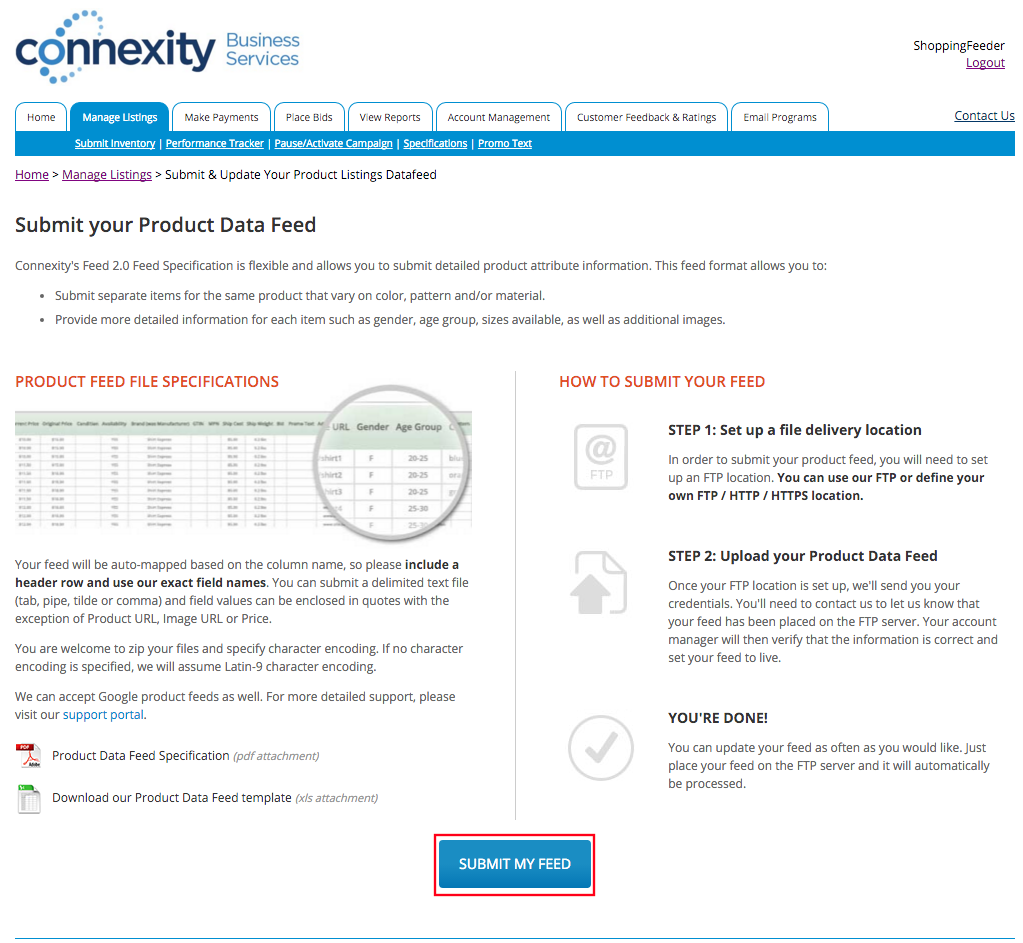
If you’re creating a feed for the first time you will see the page above appear. This page details the specifications for the feed for Shopzilla. ShoppingFeeder automatically generates the feed in the correct format for you. All you need to do is click the Submit My Feed button
To automatically sync your products with Shopzilla, select Use my own FTP / HTTP / HTTPS location and then set the Type dropdown menu to HTTPS.
You will then need to ‘split up’ your feed URL that you created on the ShoppingFeeder Channel Management Page.
A typical ShoppingFeeder Feed URL looks like this: http://sfdr.co/cf/1122334455667788899_aabbcc-ddeeff-gg-hhiijjkk
Set the feed details as follows:
Domain to https://sfdr.co
Username and Password fields are left blank.
Path to /cf/
Filename is composed of everything after /cf/, simply copy and paste the string into the input box.
File Encoding set to Auto detected
Once complete click Next
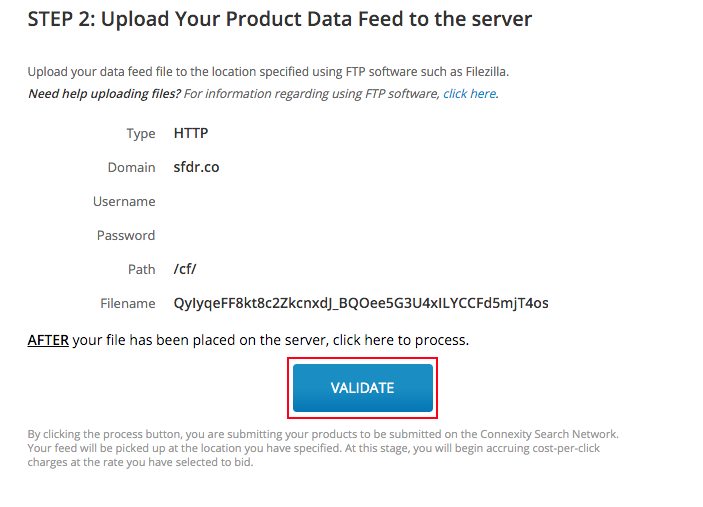
Check that all your feed details are correct and click Validate
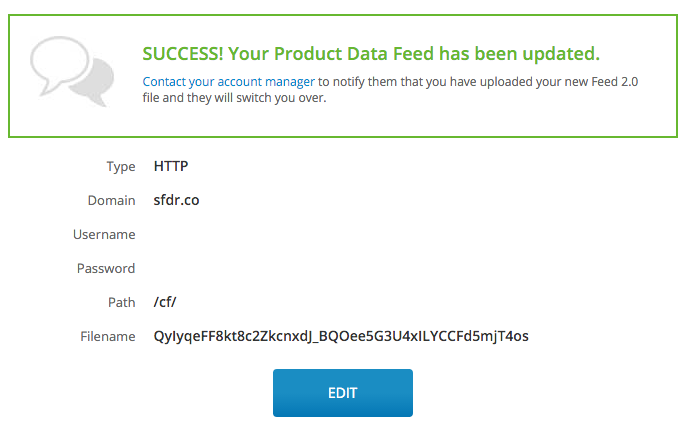
Once your feed is successfully uploaded, your products will be submitted to the Shopzilla team and they will begin the listing process.
If your feed is not successful, return to step 3 and make sure the URL is entered correctly.