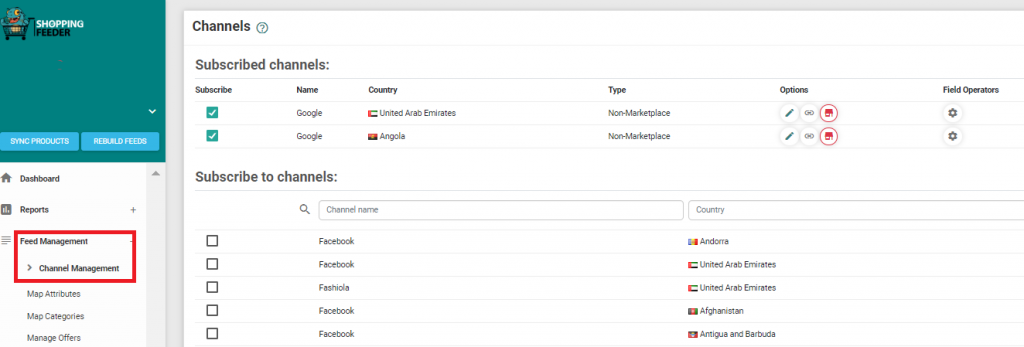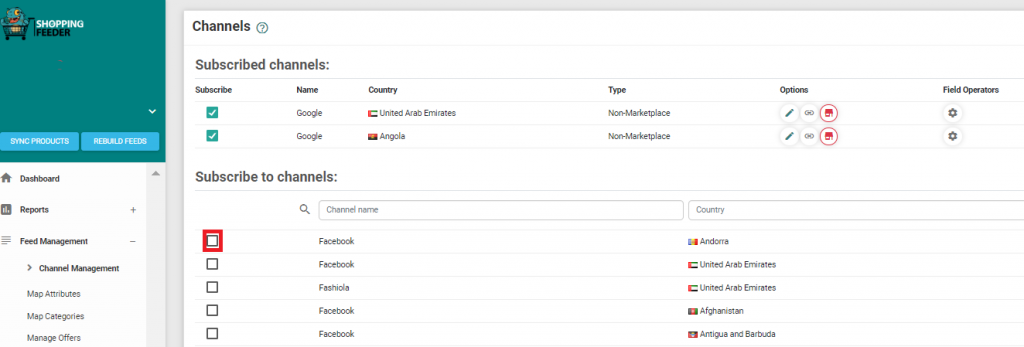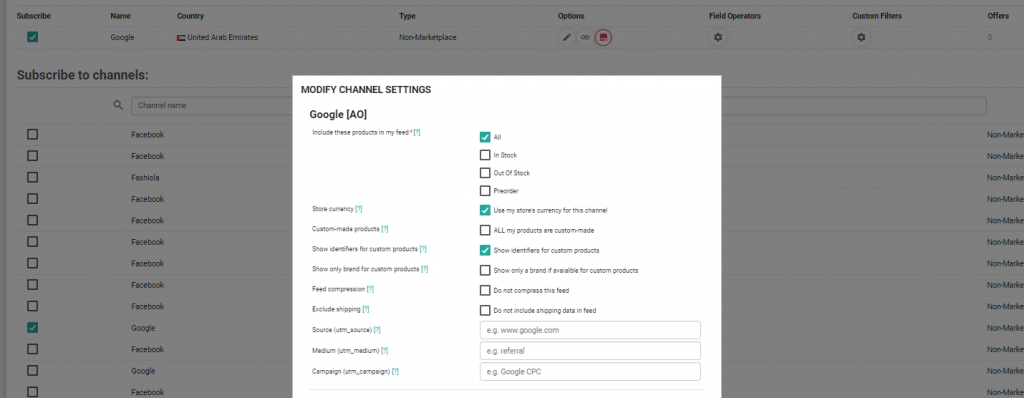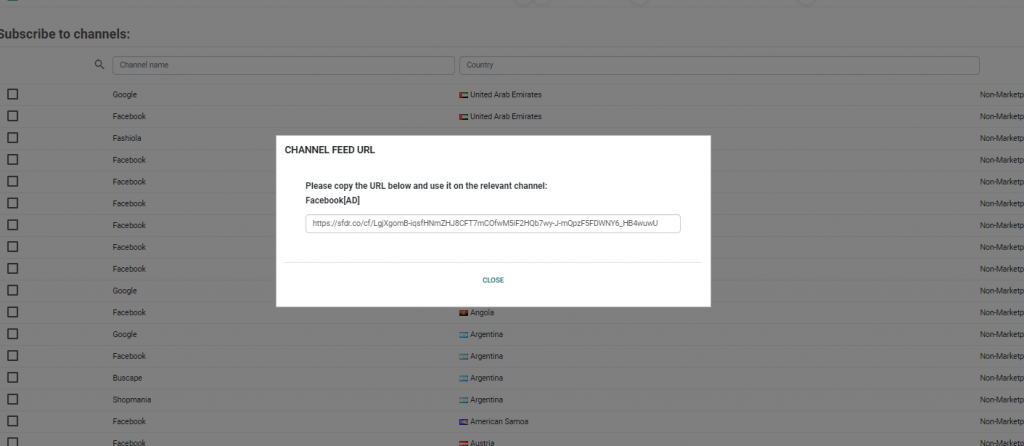Before you can create a XML Product Feed in ShoppingFeeder you need to:
- Create a ShoppingFeeder Account
- Setup your Store and Install the ShoppingFeeder plugin
Essentially, what this means is that the products you select will appear in the feed (in the country listed) when a potential customer searches for the same or a similar product.
Each XML Feed can be customized to only send specific products to that channel. You can filter out products from your feed based on stock availability. If you do not want to drive traffic to products that are out of stock, only check ✅In Stock.
Some feeds require that you notify them if your product is custom-made. By checking ✅ALL my products are custom-made, the channel knows that certain identifiers- like a bar code- will be missing.
If your Channel does not support feed compression, leave ⬜Do not compress this feed unchecked.
While ShoppingFeeder has built-in click tracking and analytics, UTM tracking allows you to attach a custom URL to your XML feed, allowing you to track a source, medium, and campaign name. With the source parameter, you can track where traffic originated from e.g. from Facebook or Google. Tracking the medium means you can track what type of traffic the visitor clicked on e.g. email or post. Finally, tracking a campaign name means you are able to differentiate between, for example, Facebook campaigns and email campaigns. You can monitor how a campaign is doing in Google Analytics.
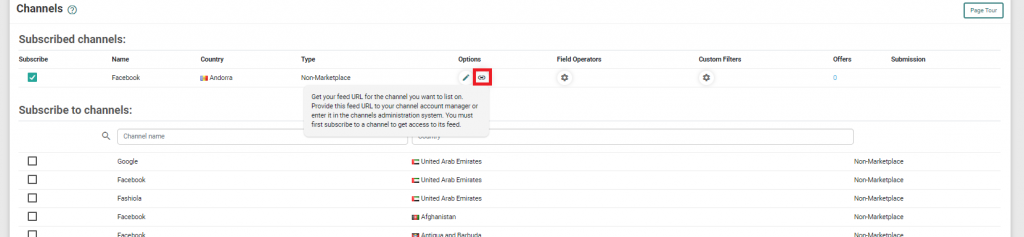
Click on the link icon to get the URL to the XML Feed for a channel
Copy the URL that appears in the box and provide it to the respective channel.