Facebook Dynamic Product Ads enable you to promote your products, on Facebook, to customers who have been browsing you e-commerce site.
Make sure you have a Facebook Business Manager account, where you’ll be able to easily access your ad accounts, manage your business’ Facebook page and assets. If you don’t already have a business manager account you can create one here. See this guide to walk you through creating ad accounts, pixels, pages and catalogs if you haven’t already done so.
Setup Item Tracking
Head to Event Data Sources to Set Up Item Tracking. This will allow you to connect your Facebook pixel and track the items people are interacting with on your website. Click Connect to Tracking.
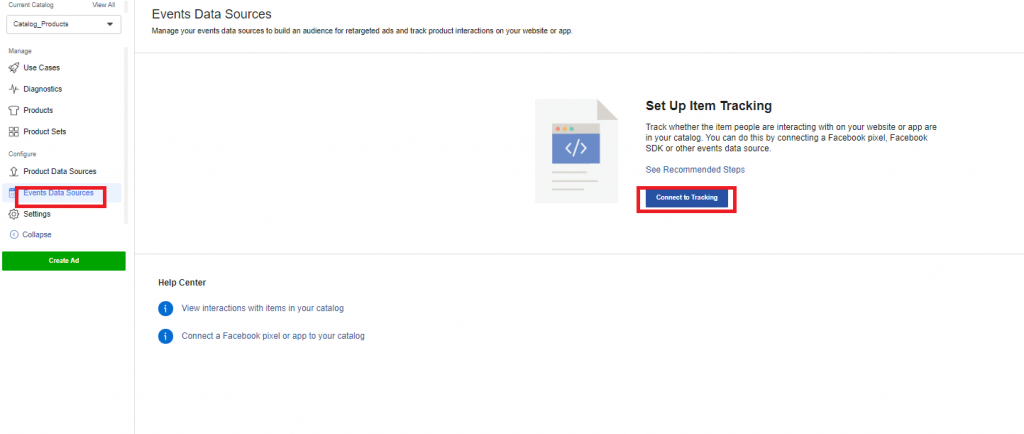
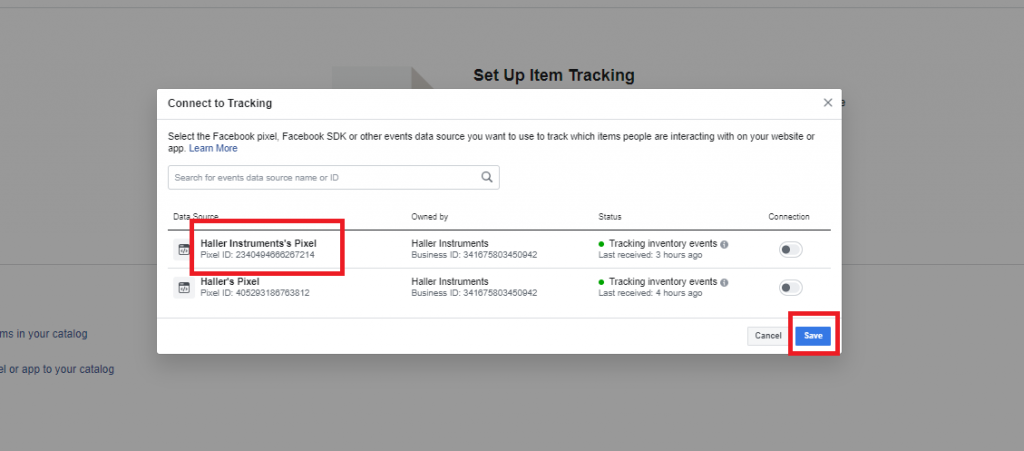
Create an Ad
Click on Products -> Create Ad.
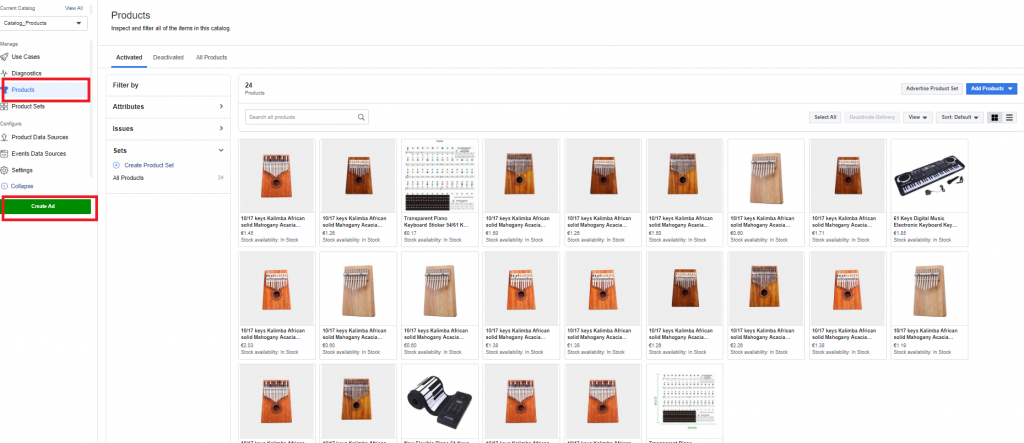
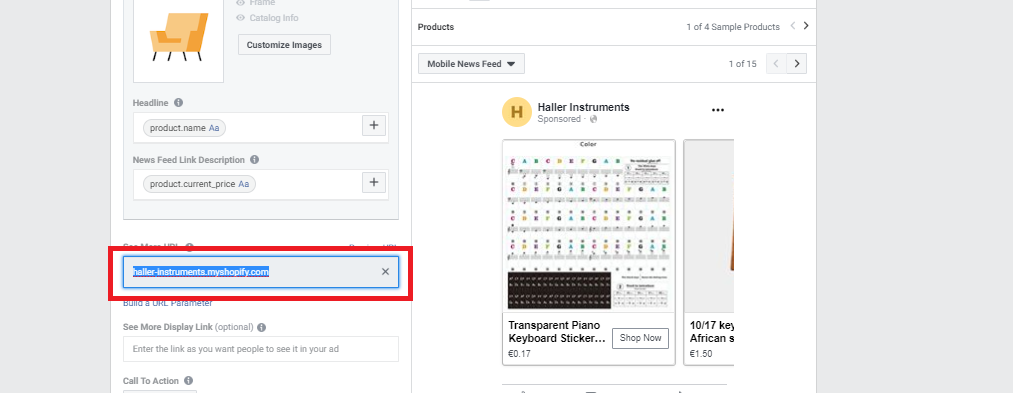
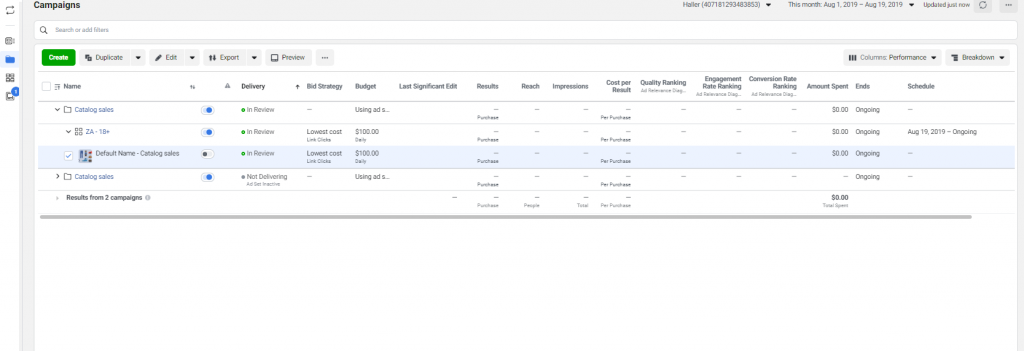

Pingback: Facebook Business Management: Facebook Pixels, Ad accounts, Pages and Catalogs – ShoppingFeeder Help
Pingback: Keyword research: Generate organic traffic for your e-commerce store
Pingback: movies