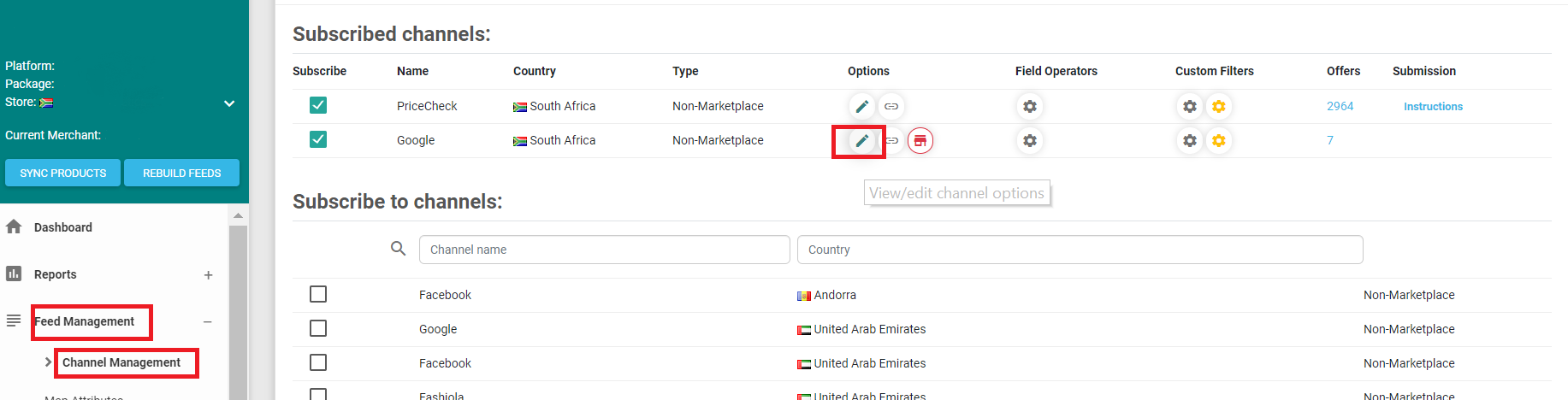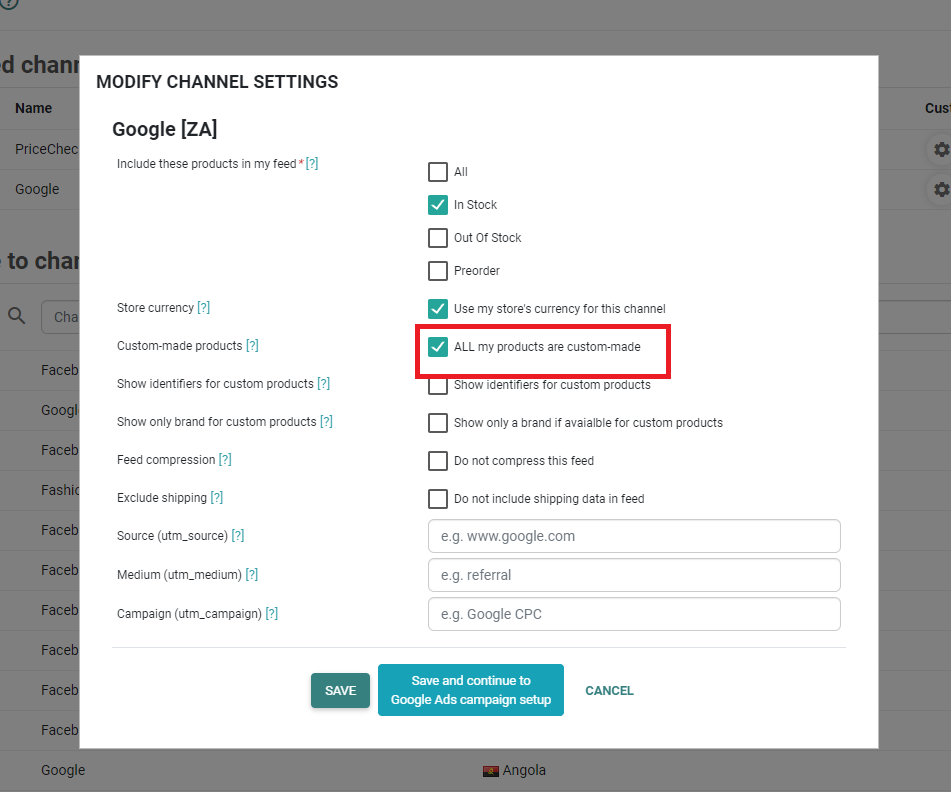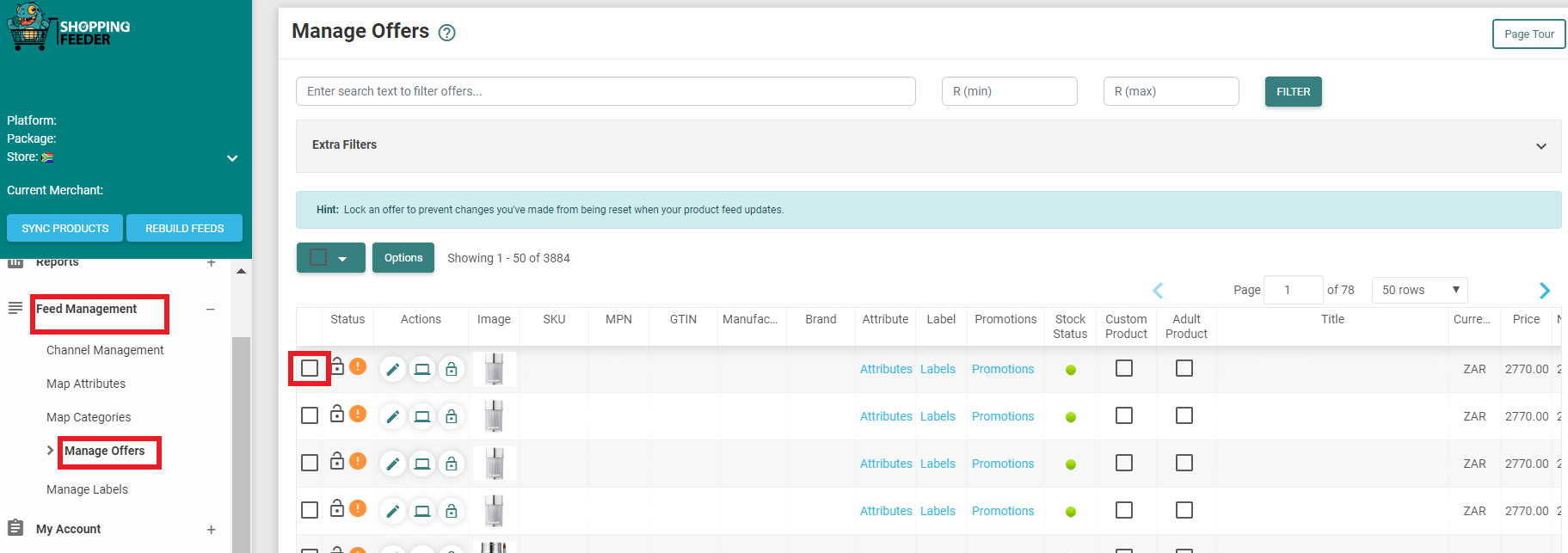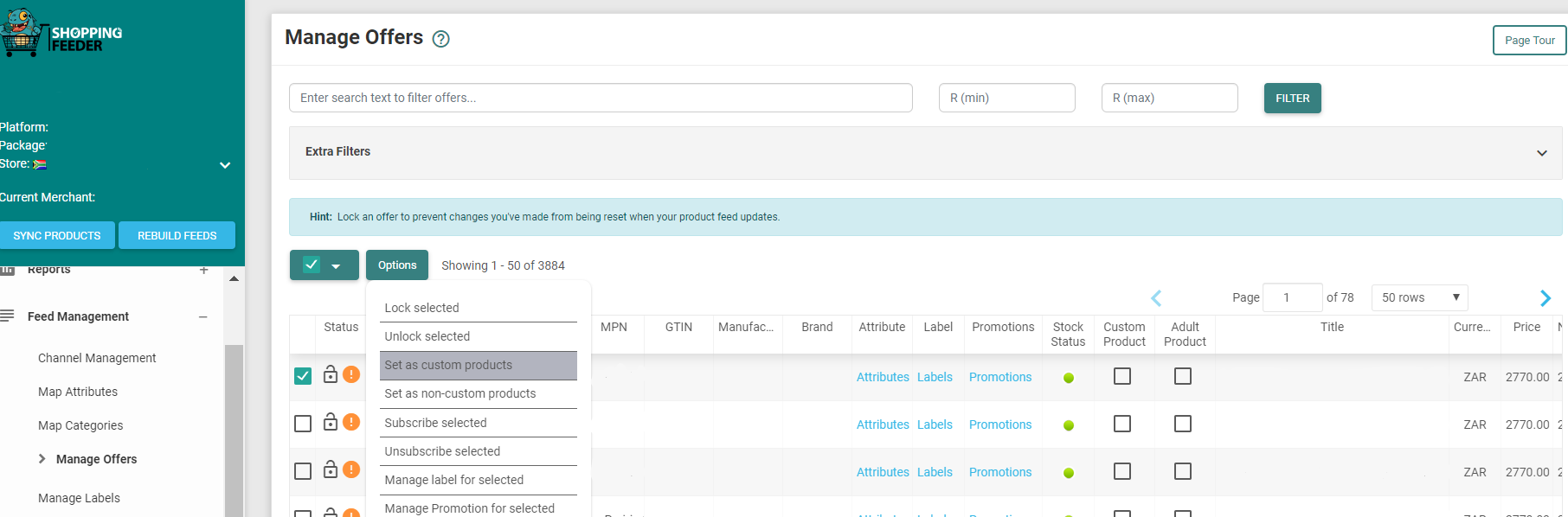ShoppingFeeder has a powerful set of features to help you manage your feed. This guide explores the ways in which you can set all of your products, or individual products, as custom-made.
If you would like to set all your product as custom-made, go to Channel Management on your ShoppingFeeder dashboard then click the Edit icon to view or edit your channel options.
Select the box All my products are custom-made. Then save your changes.
Once you have finished making changes, click Rebuild Feeds to ensure your feed is updated with the latest information.
To set a specific product as custom-made, go to Channel Management -> Manage Offers.
Check the box under the Custom Product column if the product in that row is custom-made.
You can also set multiple products as custom-made in the Manage Offers page. Select the product you want to set as custom made, click on Options and select Set as custom products.
Once you have finished making changes, click Rebuild Feeds to ensure your feed is updated with the latest information.